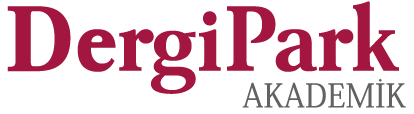How Should Corrections / Revisions Be Made?
Please revise and submit your work according to the steps below;
Step 1: Make the corrections on the file sent to you for correction by the Referee or Editor. First, open the relevant Word file and select the "Track Changes" option from the "Review" menu in Word to make the changes you will make in your work. Make the corrections after making this mark and save the corrected file this way. Name this file you saved as (Article ID NO - Track changes).
Step 2: After the first step, reopen the file you saved and click on the "Accept Changes" option under the "Review" menu to accept all the changes you have made. Create a second Word file using the save option. Name this file Article ID No-V1. You can check the status of referee requests on this file you created by clicking reply below the comments. If the referee recommendations were made, write “made”; if not, write the reason.
This way, you will have two separate files showing the changes and whether the changes are accepted or not. Submit these two separate files by naming them in two different ways (“Article ID No-Track Changes)” and “Article ID No-V1”. The changes will not be visible in your file named Article ID No-V1.
Step 3: Upload your work named "Article ID No-V1", which is the file in which the changes are not visible, by selecting the "Change" option from the "Actions" section in Files > Article Files > File Type: "Full Text" tab. Make sure that the file you upload here is in Word format.
Step 4: Upload the file named “Article ID No-Track Changes”, the file where the changes appear, via Files > Process Files > Add New File. Make sure that the file you upload here is in PDF format.
Information to the corresponding author;
* Please first upload your work files as specified above. Otherwise, the process will redirect you to upload the files again.
* As the second step, complete your study revision with the "Complete Revision" option. After this stage, the article will appear in the “editor”.
Update date: 21 January 2024
InTraders International Trade Academic Journal
(InTraders Journal)
Editorial Board
Prof. Dr. Adriana BURLEA-SCHIOPOIU, University of Craiova, Romania
Prof. Dr. Tulus Suryanto, Universitas Islam Negeri Raden Intan Lampung, Indonesia
Assoc. Prof. Dr., Liza ALILI SULEJMANI, International Balkan University, Macedonia
Asst. Prof. Dr. Ali YILDIZ, Muğla Sıtkı Koçman University, Türkiye
Dr. Instructor Sobia HASSAN, Lahore College For Women University, Pakistan
intradersorg@gmail.com

InTraders International Trade Academic Journal by InTraders International Trade Academic Journal is licensed under this Creative Commons Attribution-NonCommercial 4.0 International License.